ECD models are particularly effective for tabular data and feature engineering tasks, using the TabNet architecture for superior performance on structured datasets.
Prerequisites
Before starting, ensure you have:- A Simplismart account with access to the Training Suite
- A publicly accessible dataset URL
- Your training configuration prepared (configuration schema)
Creating a Training Job
1
Initiate Training Job
- Navigate to My Trainings from the left sidebar
- Click Add a Training Job
-
Select ECD as the model type from the available options
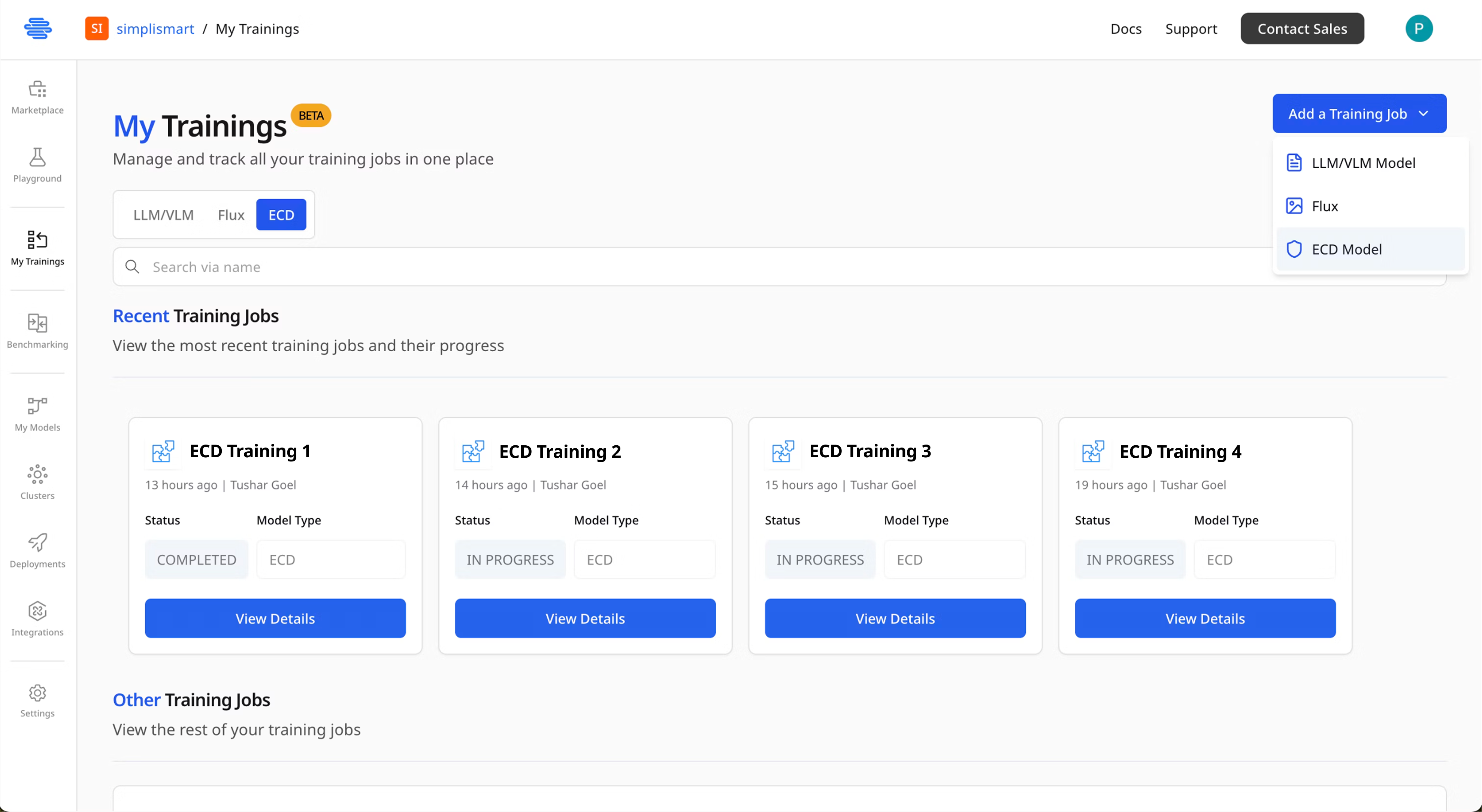
2
Configure Training Parameters
Provide the following details:
- Experiment Name: Enter a descriptive name for your training experiment
- Dataset URL: Provide the publicly accessible URL to your dataset
- Training Configuration: Add your ECD model configuration
-
Review all settings and click Create Job to start training
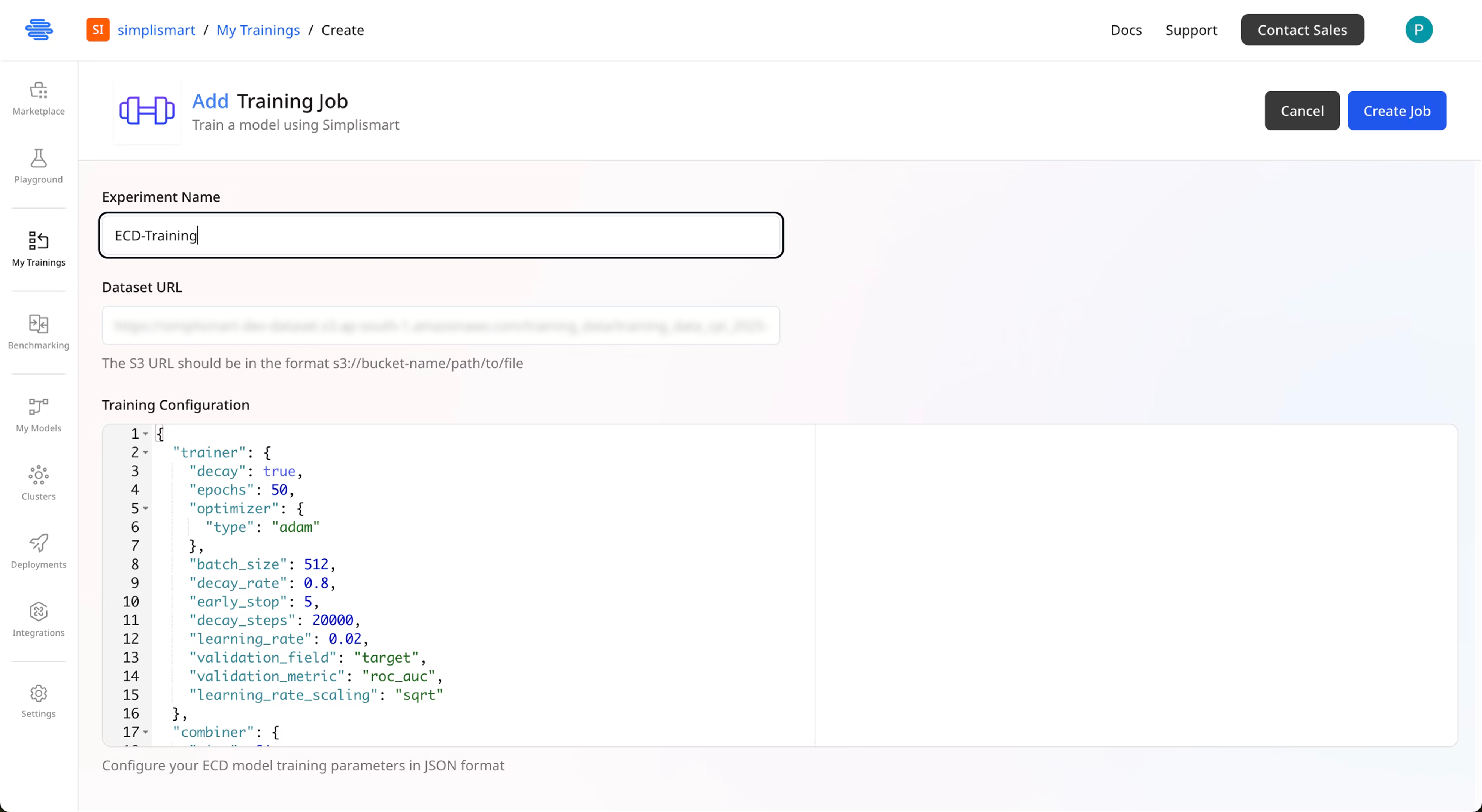
3
Monitor Training Progress
Once submitted, your training job will begin processing. You can:
- Monitor training progress in real-time
- View training metrics and logs
- Track loss curves and validation performance
Compiling Your Trained Model
After training completes, compile your model to prepare it for deployment.1
Navigate to Model Compilation
- Click the Compile button on your completed training job
- You’ll be redirected to the model compilation page
-
The page shows your model ready to be added to
My Models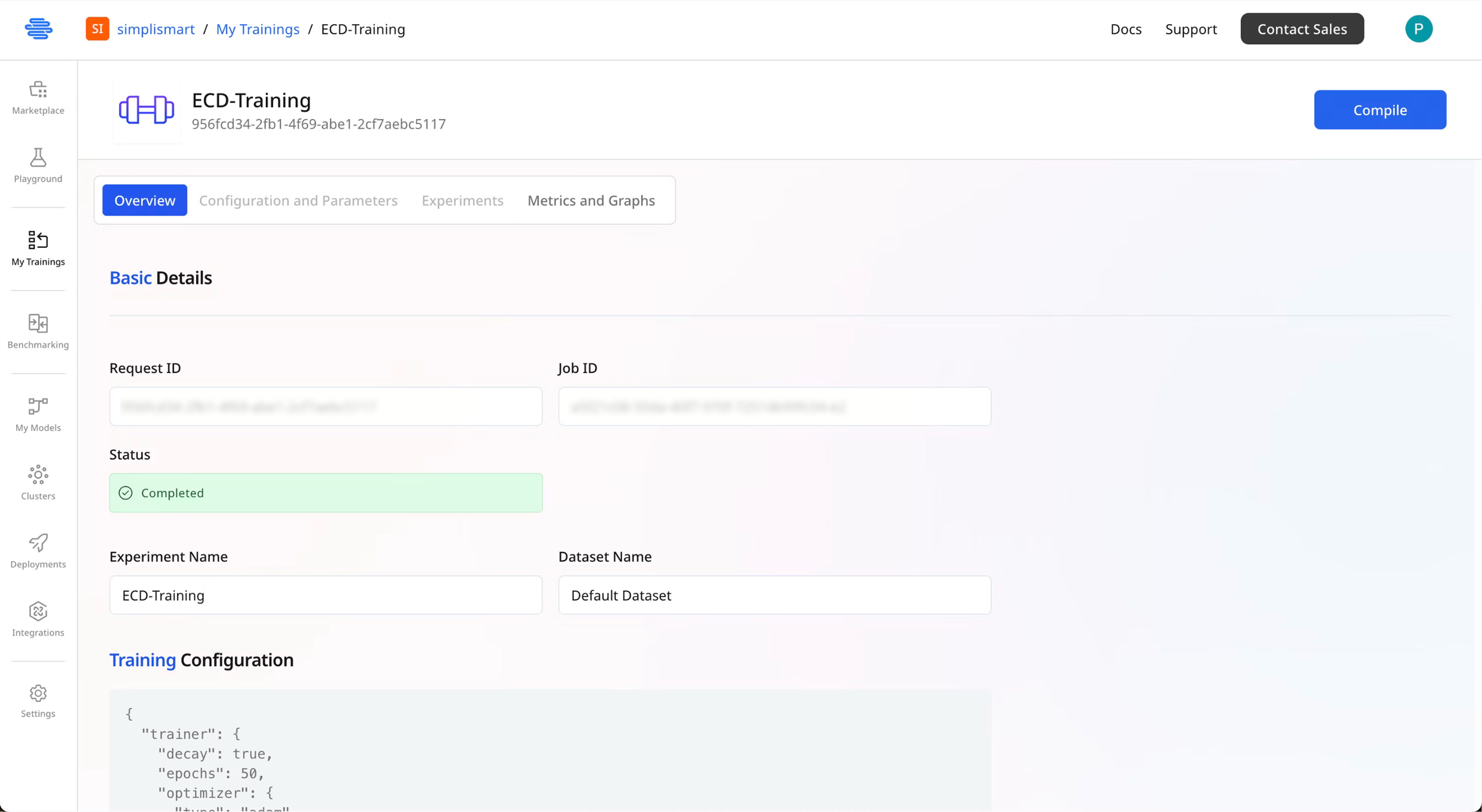
2
Configure Model Details
Provide the following information:
- Model Name: Enter a descriptive name for your compiled model
- Infrastructure: Choose your deployment infrastructure:
- Simplismart Cloud: Deploy on Simplismart’s managed infrastructure
- Your Own Cloud: Use your own infrastructure (BYOC guide)
Most configuration options will be auto-populated based on your model class. Review them before proceeding.
- Click Add Model to proceed with Model Compilation.
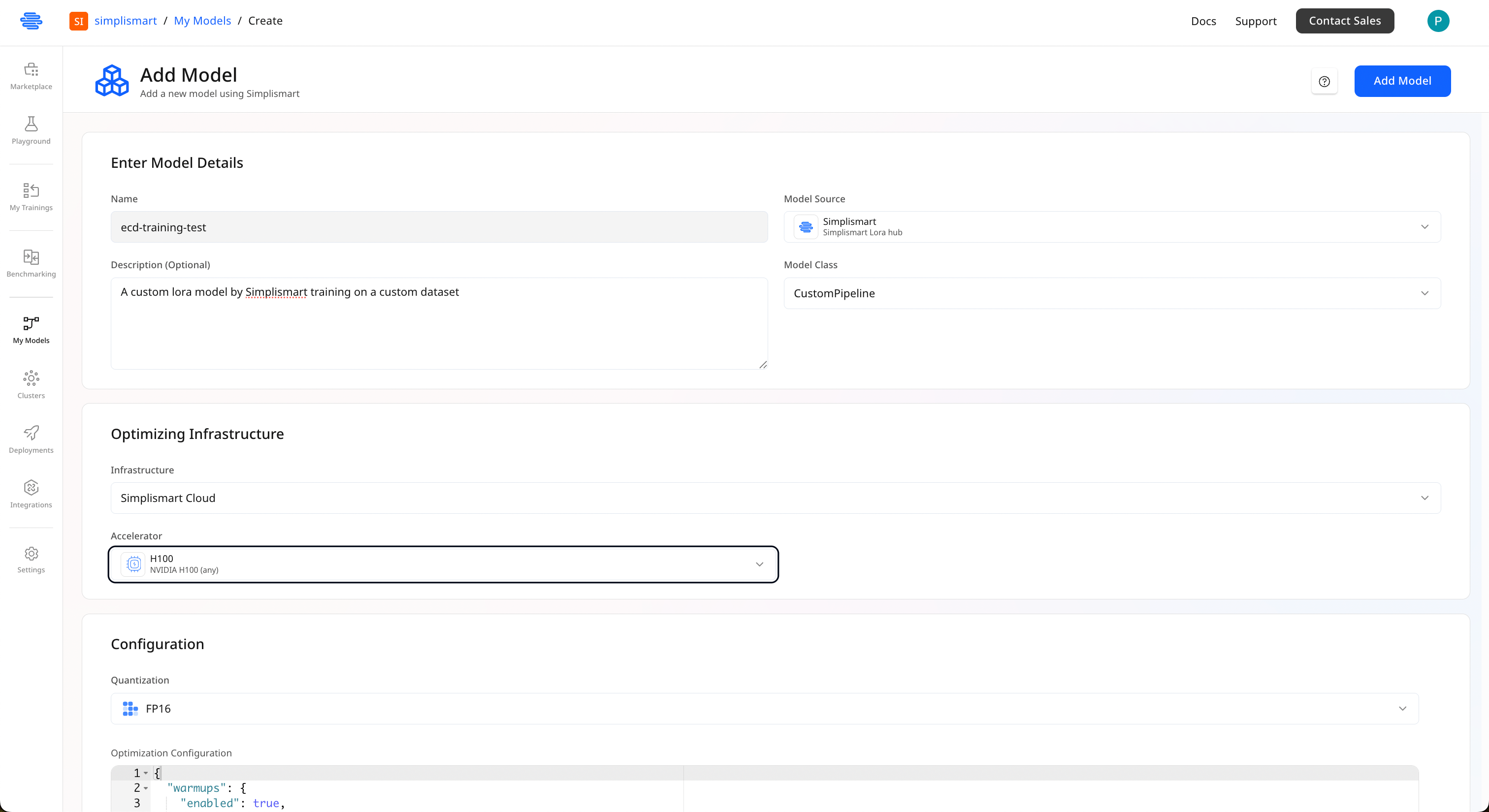
Deploying Your ECD Model
1
Initiate deployment
Once your model is compiled, click on 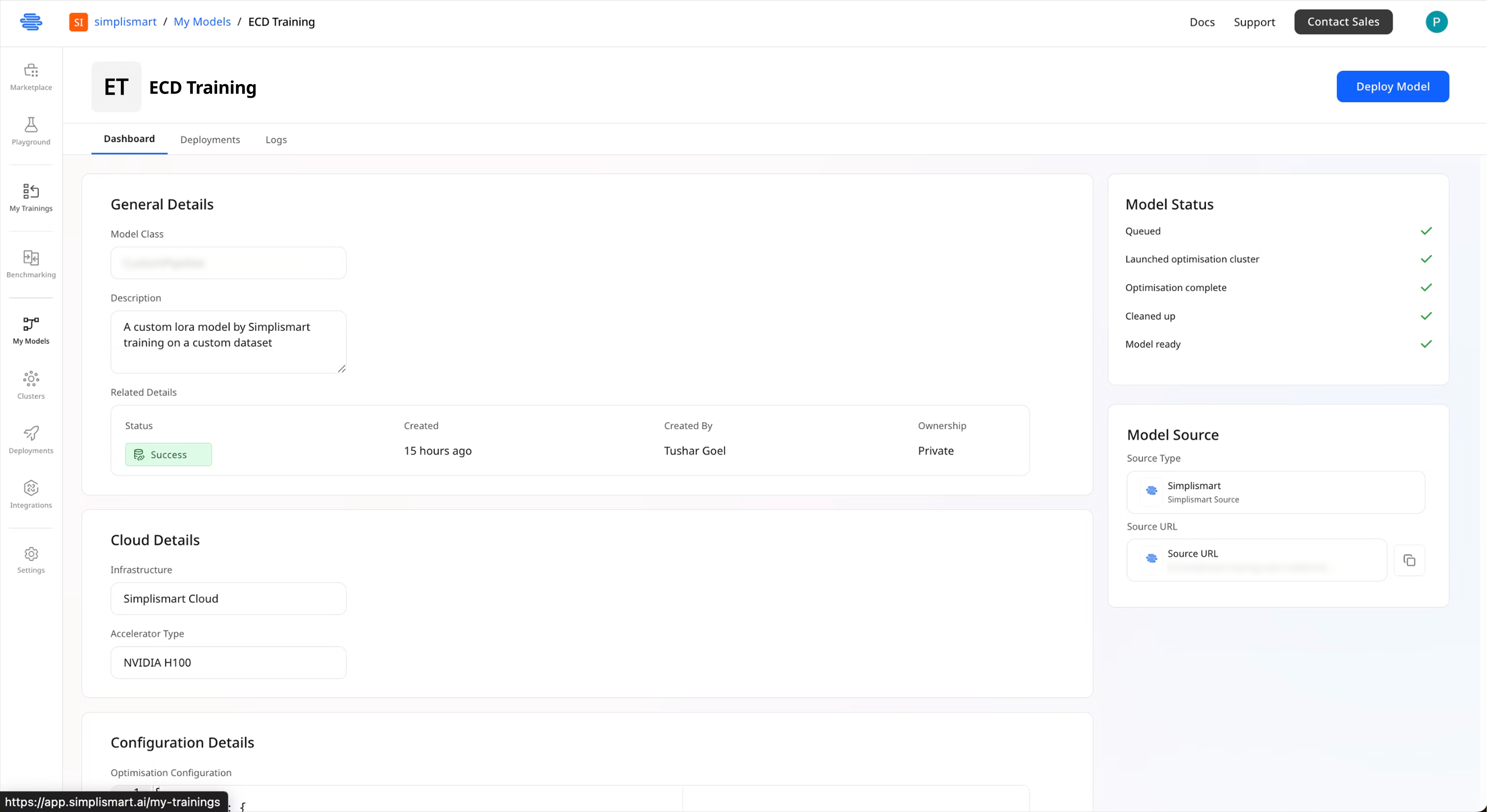
Deploy Model button from the top right corner on the model page.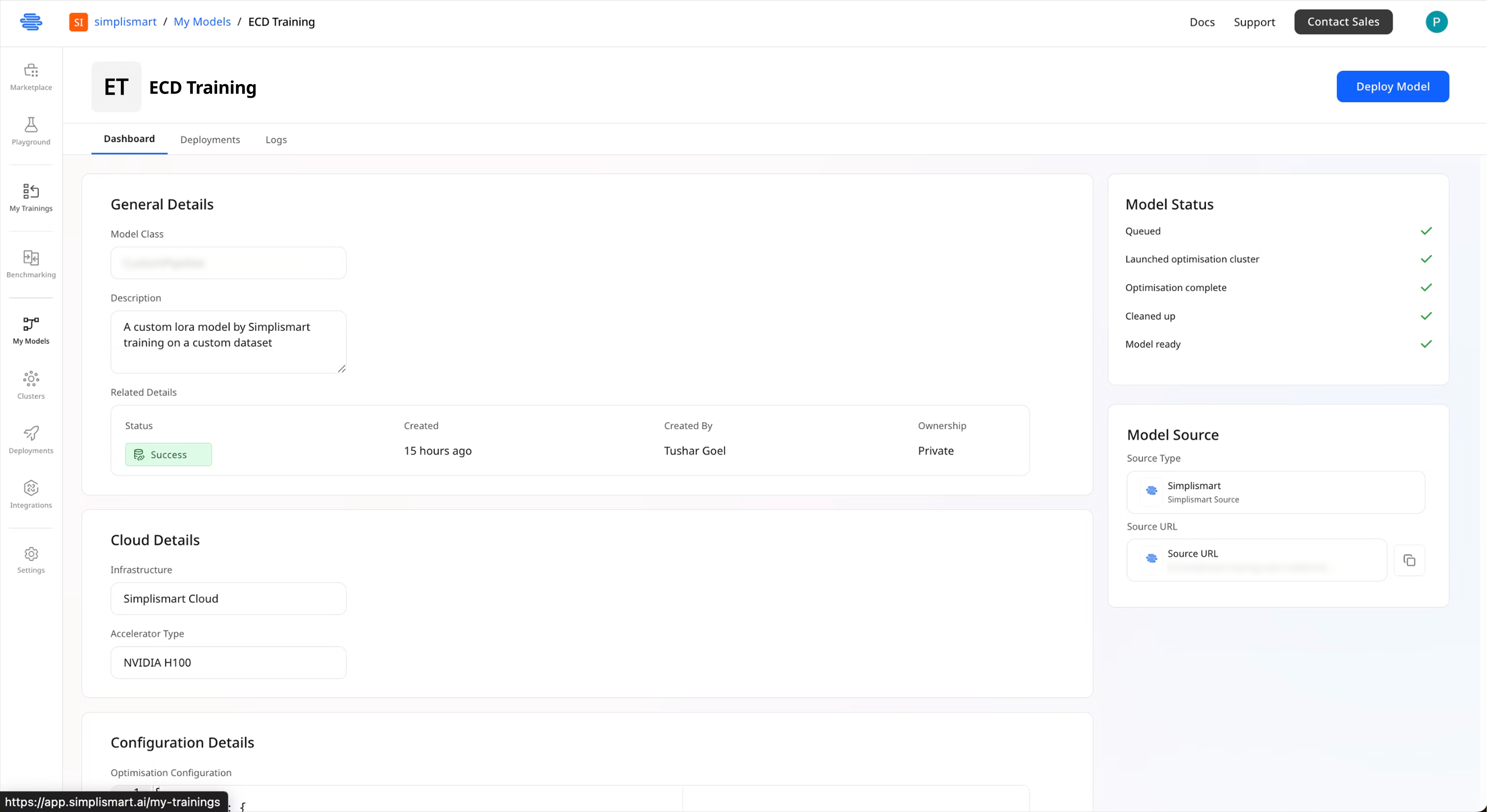
2
Configure Basic Deployment Settings
Go to Set up your deployment with these parameters:
Basic Details
- Deployment Name: Choose a unique, descriptive name
- Model: Auto-populated with your compiled model
- Cloud: Select your infrastructure (Simplismart Cloud or your own)
- Accelerator Type: Choose the GPU type for inference\
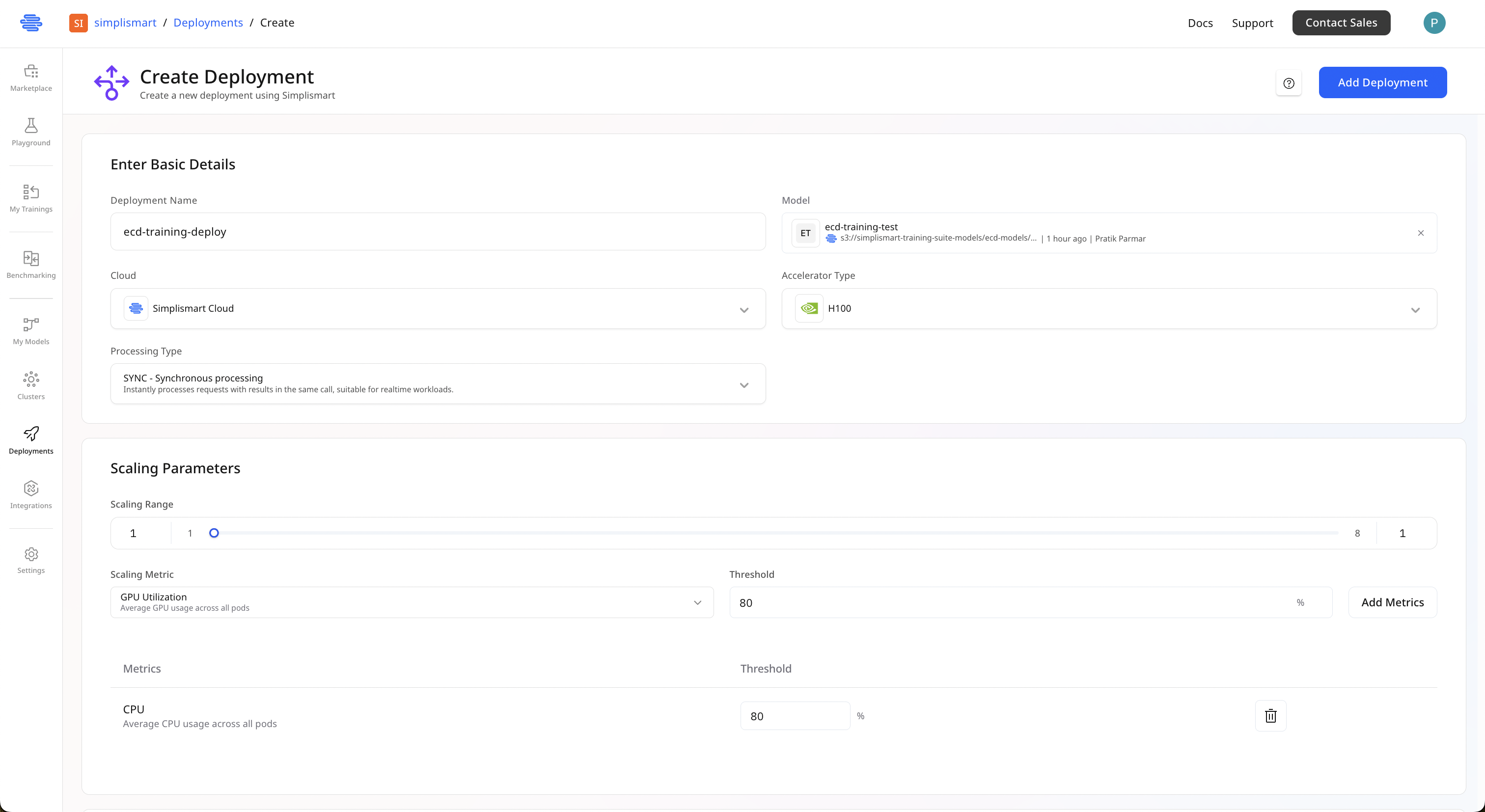
3
Set Up Auto-Scaling
Configure auto-scaling to handle variable workloads:
Scaling Range
- Minimum: 1 instance
- Maximum: Up to 8 instances (adjust based on your needs)
Scaling Metrics
Add metrics that trigger scaling actions:- GPU Utilization: Set threshold at 80% to scale up
- CPU Utilization: Set threshold at 80% for additional scaling control
4
Add Deployment Tags
Organize your deployments with tags (optional but recommended):Example tags:
- Key:
env, Value:staging - Key:
model-type, Value:ecd - Key:
version, Value:v1.0
5
Deploy and Verify
- Review all configuration settings
- Click Add Deployment to start the deployment process
- Monitor the deployment status on the right side of the screen
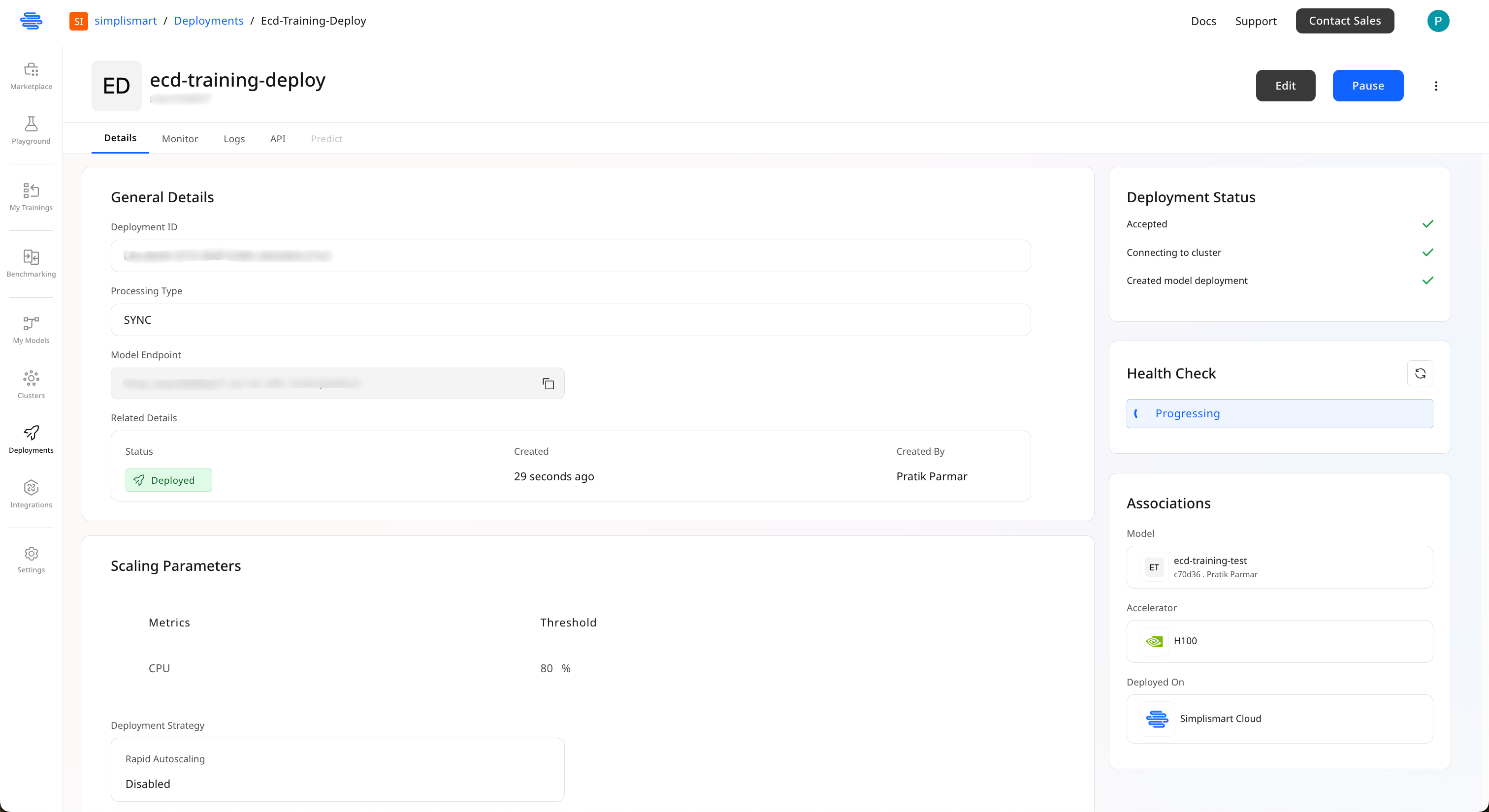
When the status shows Deployed, your model is ready to serve inference requests!
6
Access Your Model Endpoint
Once deployed, you can find your model endpoint:
- Navigate to Deployments in the left sidebar
- Click on your deployment name
- In the Details tab, find the Model Endpoint URL
- Copy this endpoint to use in your applications