Prerequisites
- Docker images uploaded to your Depot.dev registry.
Ensure your Depot credentials have read access to your registry.
Setting Up Depot Credentials
Creating a Secret:
- Navigate to the Integrations section in your Simplismart dashboard
- Select Secrets from the menu
- Click Create Secret and configure:
- Secret Name: Enter a name for your secret.
- Secret Type: Select Depot from the dropdown.
- Credentials:
- Username: Enter
x-token(this is always the username for Depot) - Access Token: Enter your Depot access token
- Username: Enter
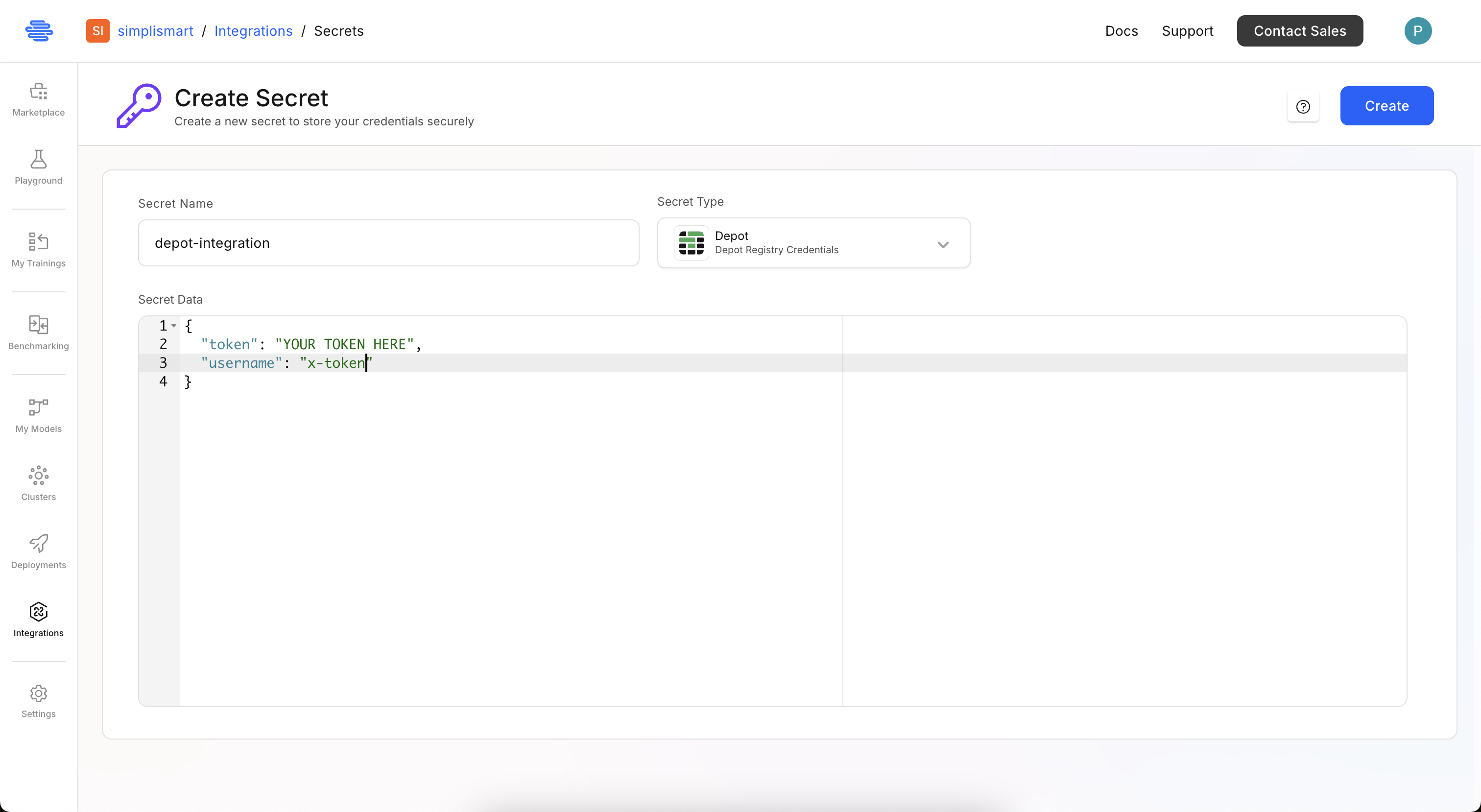
Adding Your Docker Image
Get Registry Path from Depot
To get the registry path:- Go to your Depot dashboard and navigate to Registry
- Refer to the Image Reference column
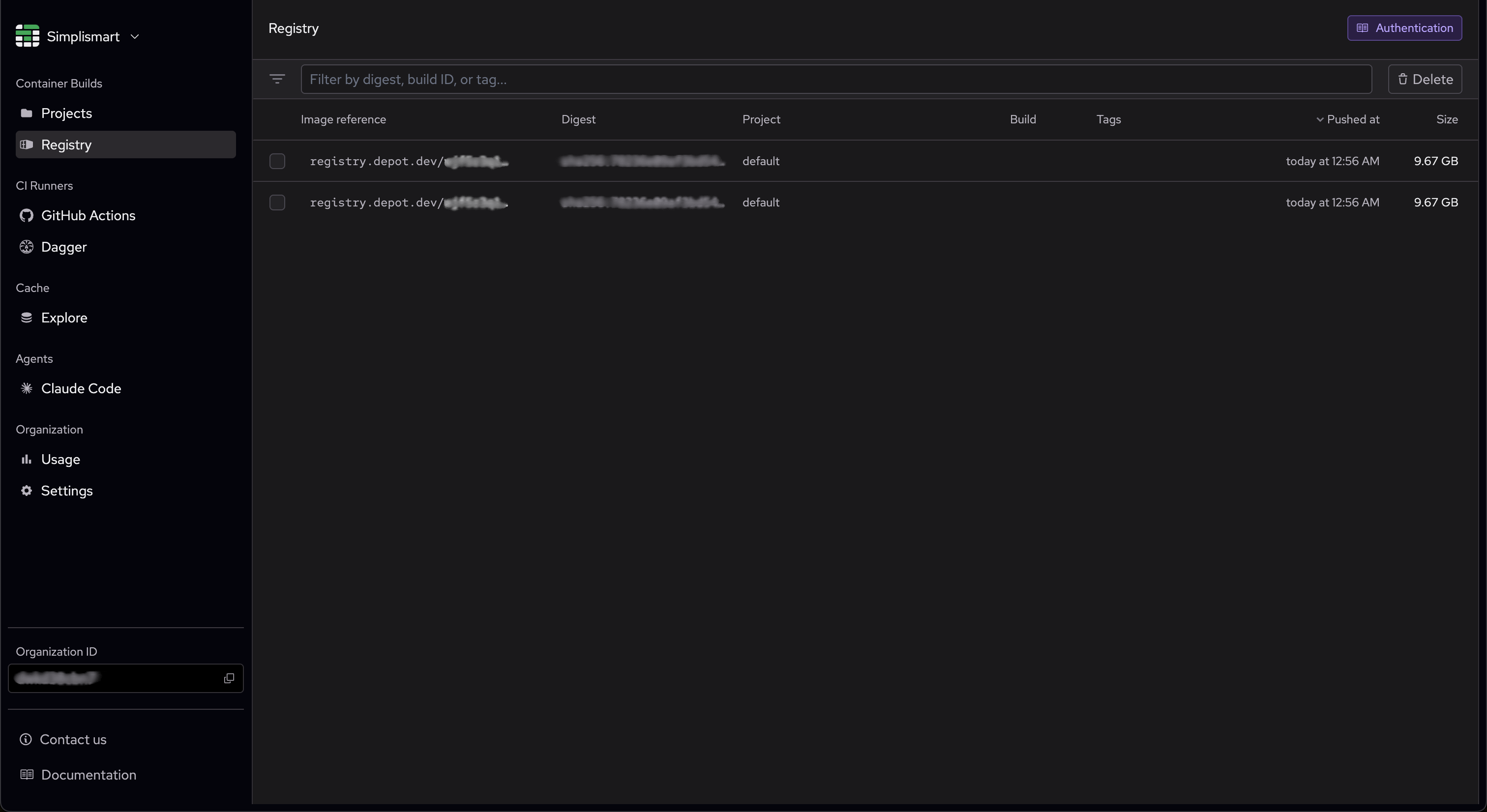
- Registry path:
registry.depot.dev/YOUR-ORG-ID(everything before the colon:) - Container image tag:
CONTAINER-IMAGE-TAG(everything after the colon:)
Model Configuration
- Go to the My Models page on Simplismart platform
- Click Bring Your Own Container and provide:
- Model Name: Descriptive name for your application
- Source: Select the model source as Depot from the dropdown
- Registry Path: Your Depot registry path (copied in previous step)
- Image Tag: Specify the image version/tag
- GPU Per Container: Default is set to 1. You can allocate maximum 8 GPUs.
- Credentials: Select the Depot secret created earlier
- The system will verify your image path and add it to your models list
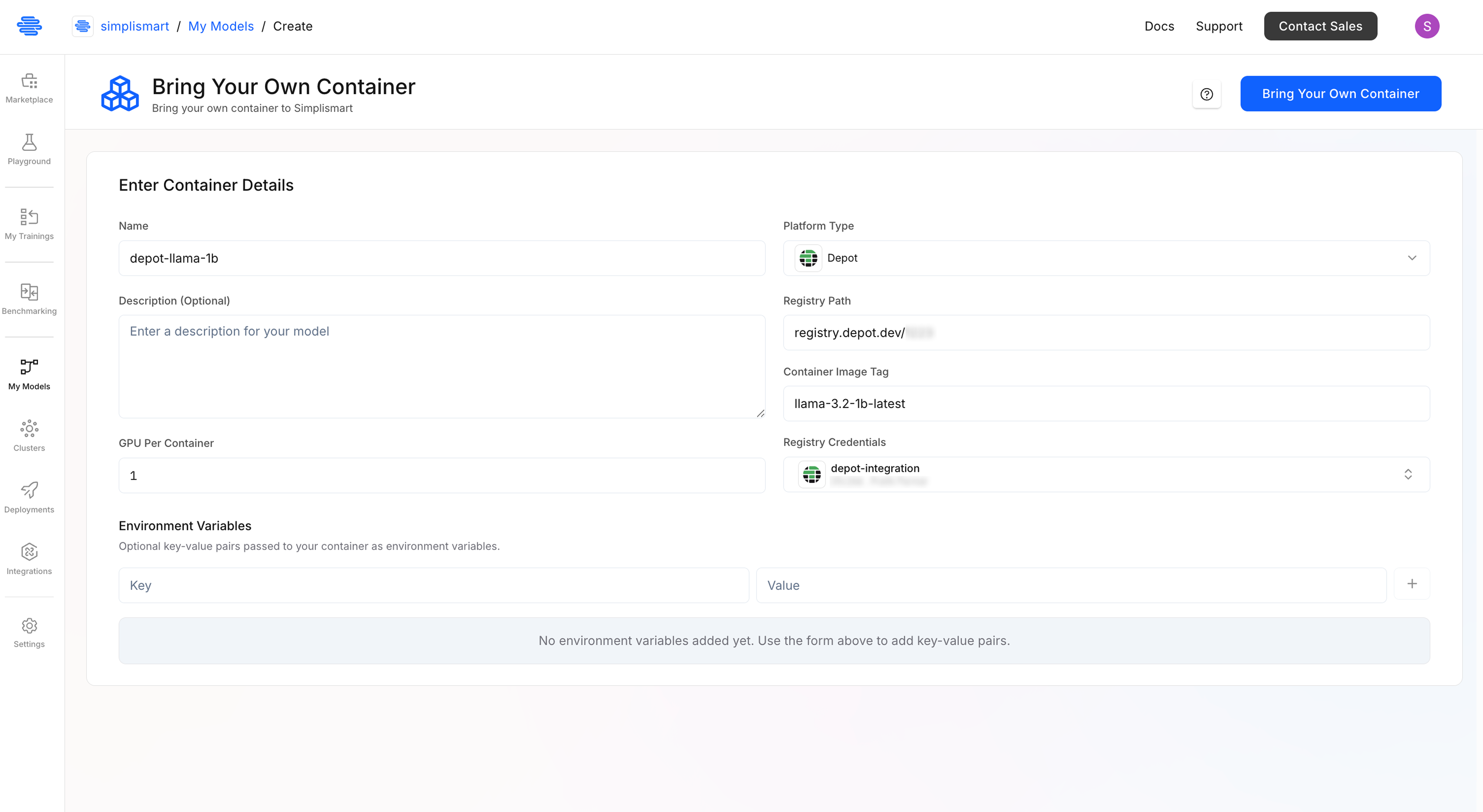
Deployment Configuration
Basic Details
- From the My Models section, select the previously added model and click on Deploy Model
- Configure basic details:
- Deployment Name: Enter a unique name for this deployment.
- Cloud: Select Simplismart-Cloud as the cluster for private deployments.
- Accelrator Type: Choose the required GPU (H100/L40S).
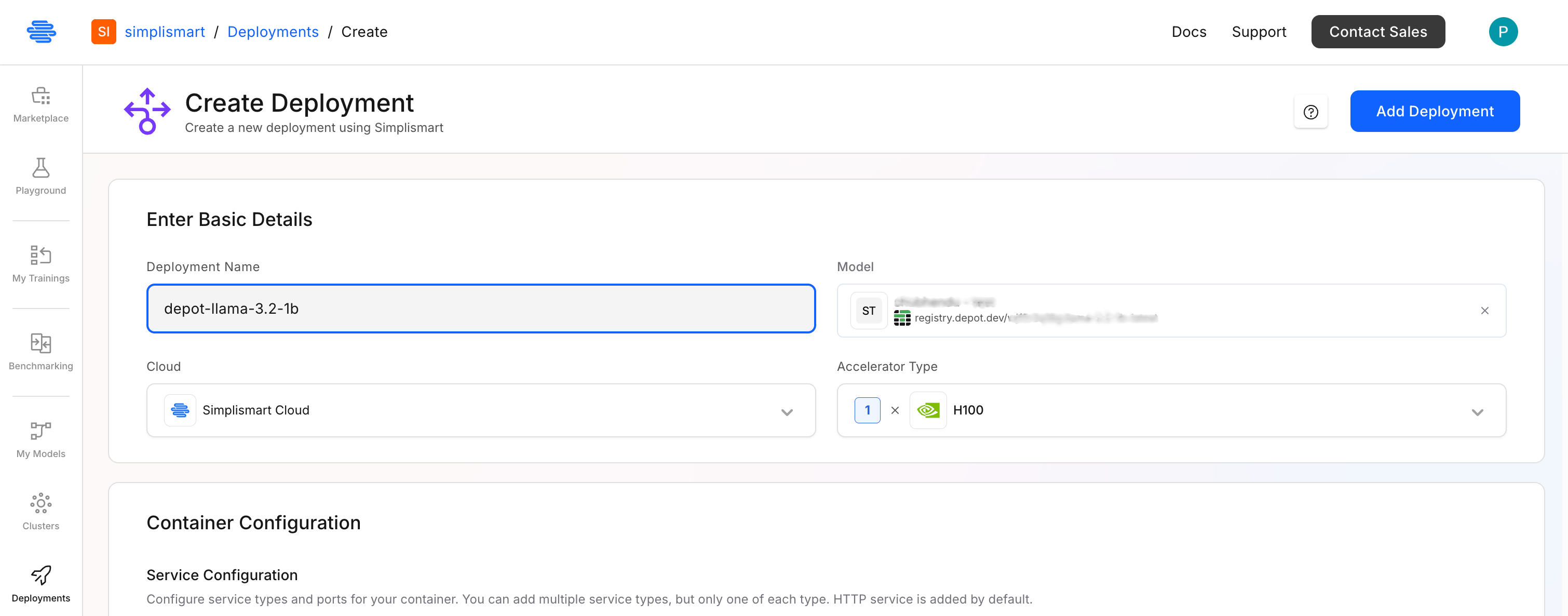
Container Configuration
Service Configuration
Configure how external traffic reaches your container:- HTTP Service (Required):
- Ex: 8000 (or your application’s port) (The port on which your server will be running).
- This exposes your service within the cluster.
- Optional Services:
- gRPC Service: Enable if your application uses gRPC. (This port can’t be the same as http service port)
- Monitoring Service: Add for enhanced monitoring capabilities.
Health Check Settings
Essential for monitoring container health:- Health Check Path: /health (endpoint your app responds to)
- Port: 8000 (same as your HTTP service port)
- Initial Delay: 30 seconds (startup time allowance)
- Check Interval: 10 seconds (frequency of health checks)
- Timeout: 5 seconds (maximum response wait time)
Environment Variables (Optional)
Set runtime environment variables as needed:- Add key-value pairs for configuration
- Use the + button to add multiple variables
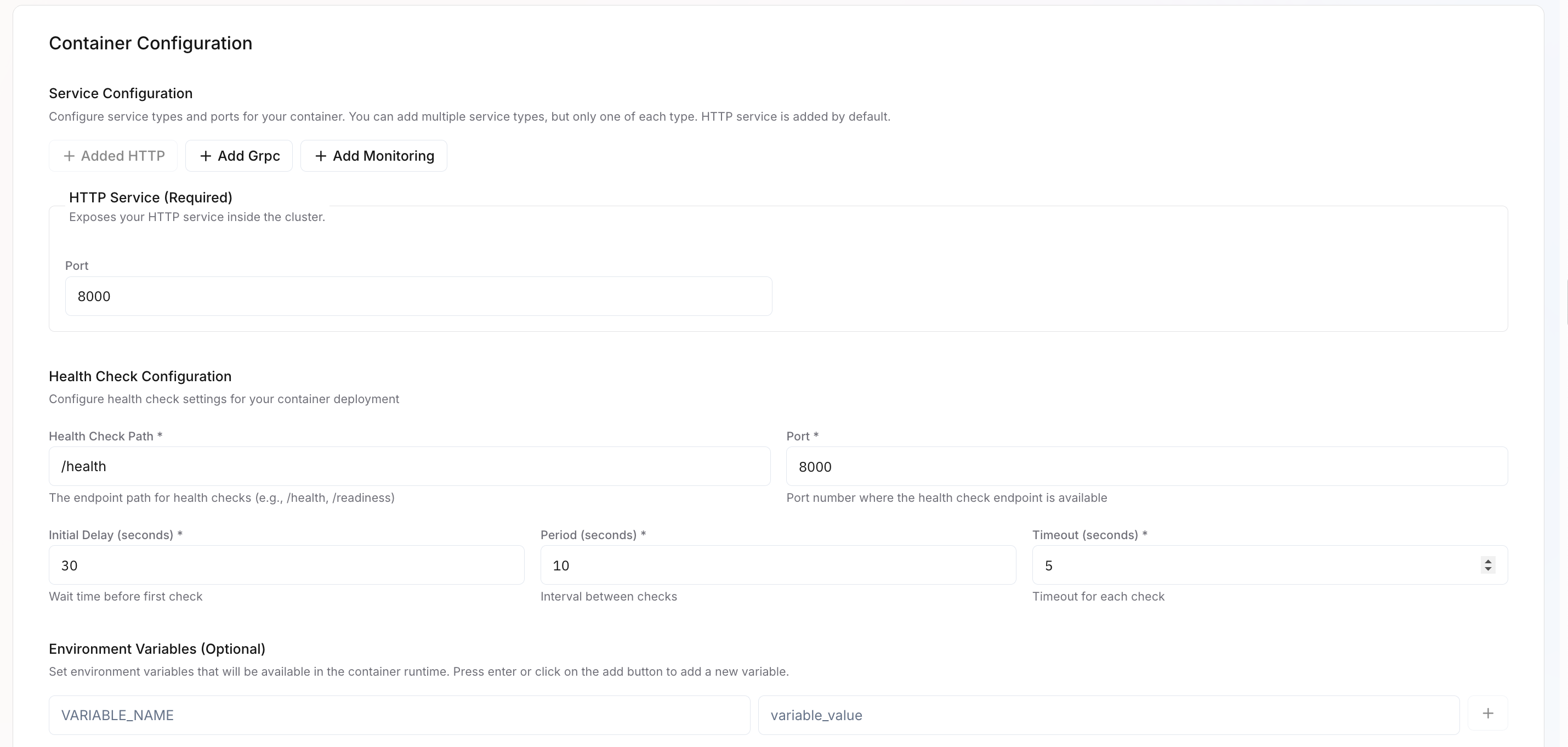
Command Override (Optional)
Override the default container startup command:- Specify the command to run in the container to override the default command. Add each part of the command as a separate entry and then press enter or click on the add button.

Scaling Parameters
- Range: Set minimum and maximum instances (1-8)
- Scaling Metric: Choose CPU usage/memory usage as the scaling trigger
- Threshold: Define the CPU percentage that triggers scaling
(e.g CPU Utilisation 80%)
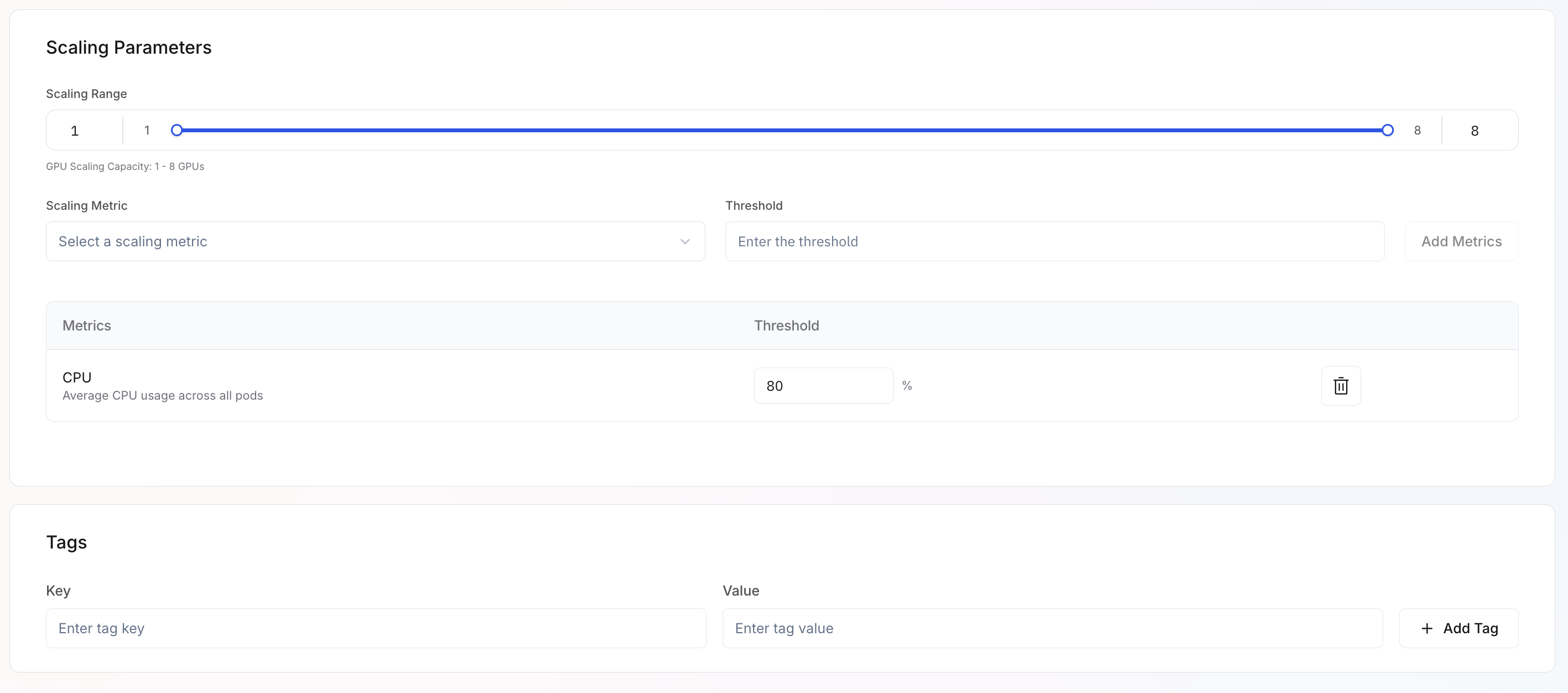
Node Distribution (Node Anti-Affinity)
Control how your containers are distributed across nodes:- No Affinity: Containers deployed anywhere resources are available
- Preferred: System attempts to distribute across different nodes when possible
- Required: Strict enforcement of separate node placement
Advanced Options
- Rapid Auto-scaling: Enable for faster scaling response when needed
Deployment
- Review all configuration settings
- Click Add Deployment to initiate the deployment process
- Monitor the deployment status
Monitoring and Access
Health Status
Once deployed successfully, you’ll see:- Health Status: Healthy indicator on the deployment page
- Deployment URL: Direct access link to your application