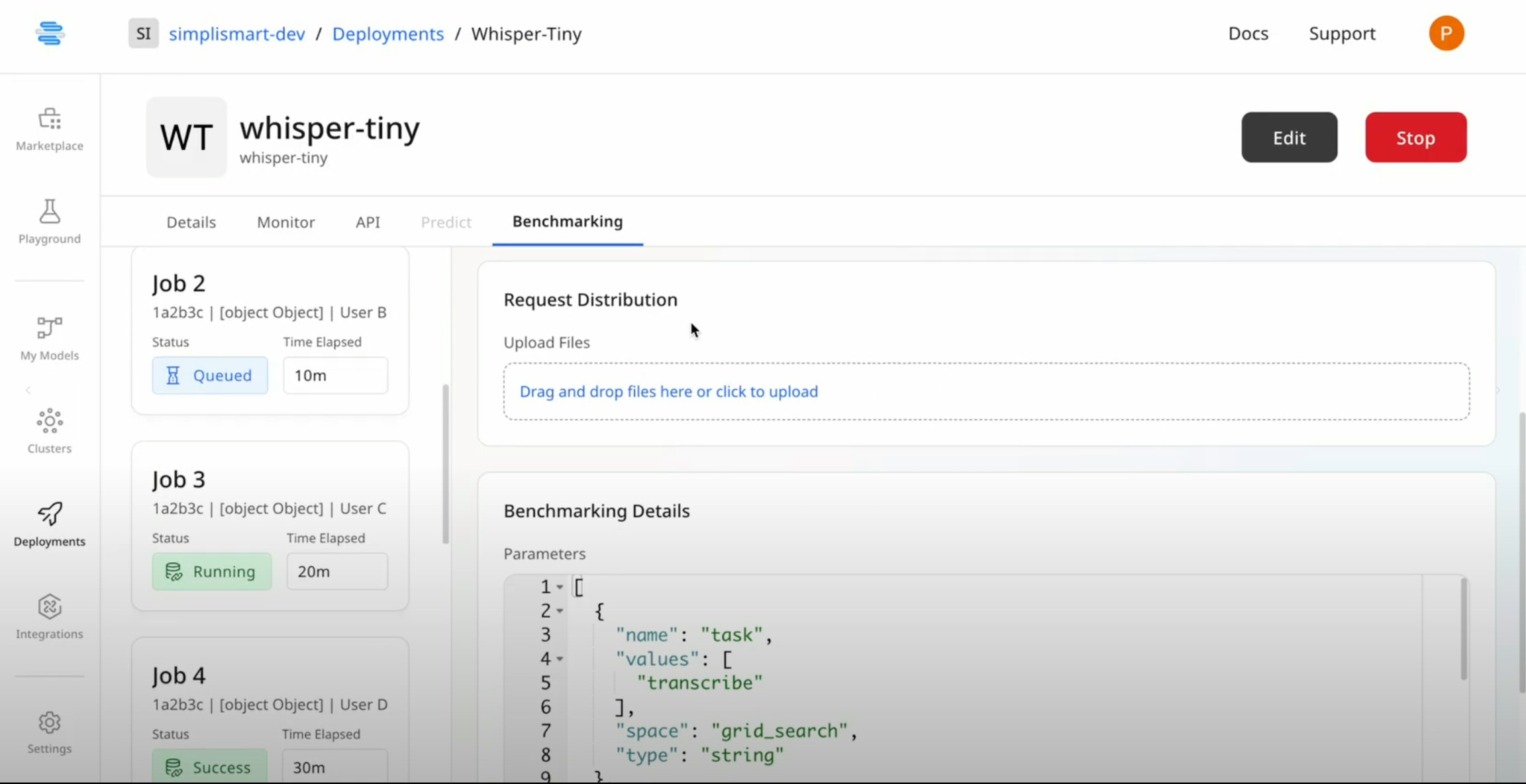Skip to main contentThe Benchmarking tab allows you to run benchmarking jobs to evaluate model performance for specific use cases. You can directly benchmark any desired scenario on your deployed model from this section.
Follow these steps to create a new benchmarking job:
Initiate New Benchmarking
- Click the Create a new job button to initiate a new benchmarking job
- Enter Name: Provide a name for the benchmarking job.
- Specify Throughput: Set the desired throughput for the job.
- Define Users: Specify the number of users for the benchmarking.

File Upload & Set-up
- Upload Required Files: Upload the files you want to use for testing and benchmarking the model
- Upload Multiple Files (if needed): You can upload multiple files and choose the distribution of each sample. (e.g., audio files for transcription/ images for image-to-image generation)
- Choose Parameters: Select the parameters you want to check during the benchmarking process.
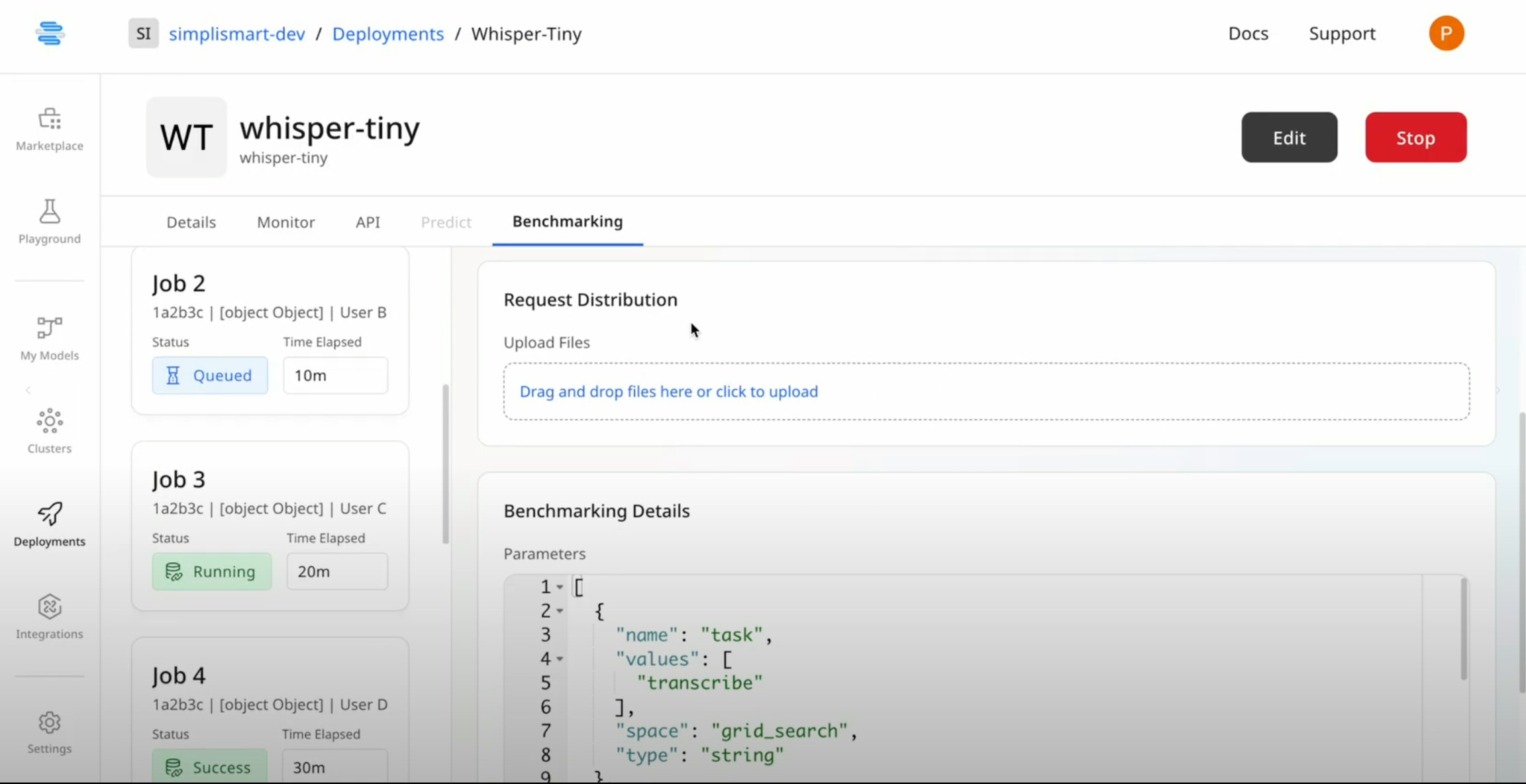
Execution
- Once all specifications are set, click on Run Benchmarking to start the job.
Monitor Job Status
- View the status of your benchmarking job from the list on the left side of the screen.
- The job will show
success once it has been successfully executed.
View Results
- Open Benchmarking Job: Click on the completed job to view the results.
- Export Results: Export the results as required.