- Navigate to the Integrations tab in the main menu and click on Secrets.
- In the Secrets page, locate and click on the Create a Secret button.
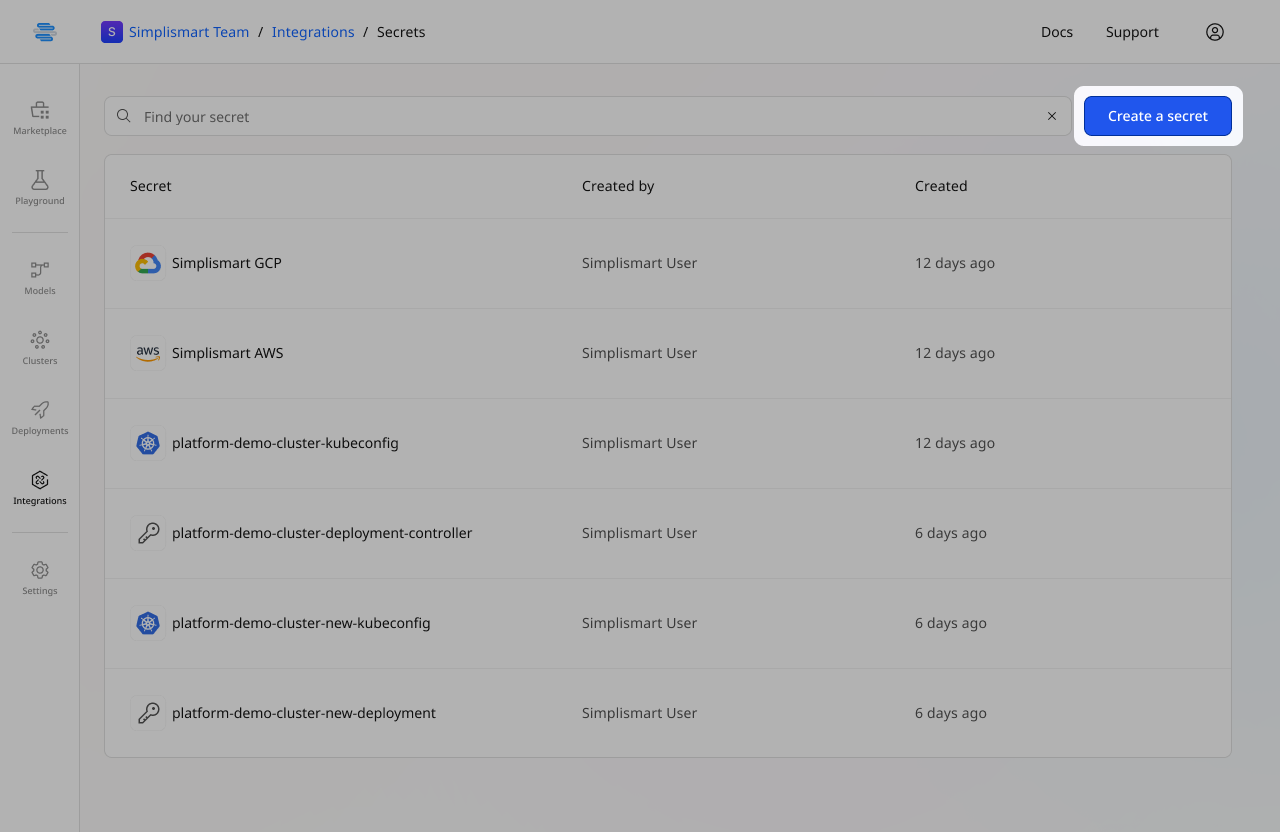
- Provide a name & select the appropriate type for your secret from the dropdown menu.
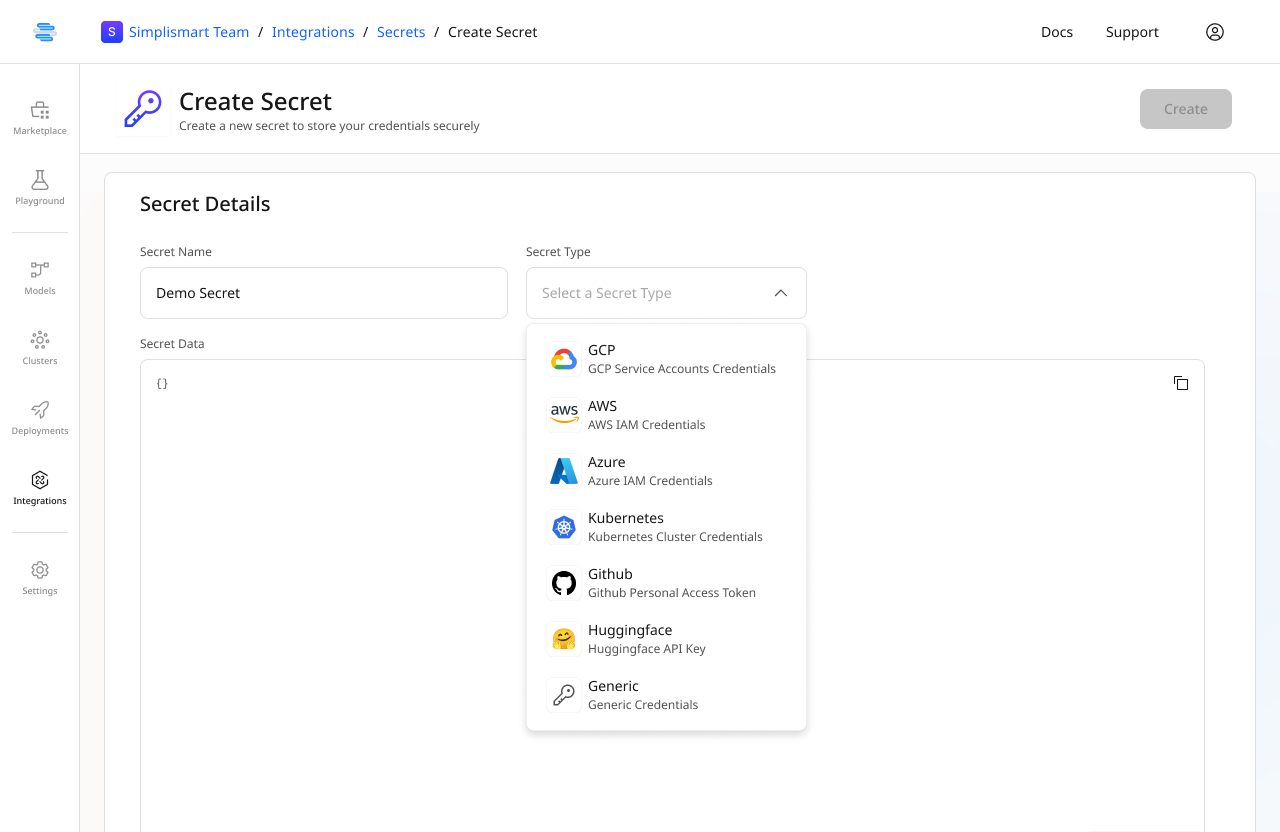
- Enter the Secret Data in the correct JSON format. (see the templates below for each cloud provider)
- Once you’ve entered the required details, click the Create button to save your secret.
- Your organization’s secrets will now be displayed on the main Secrets page.
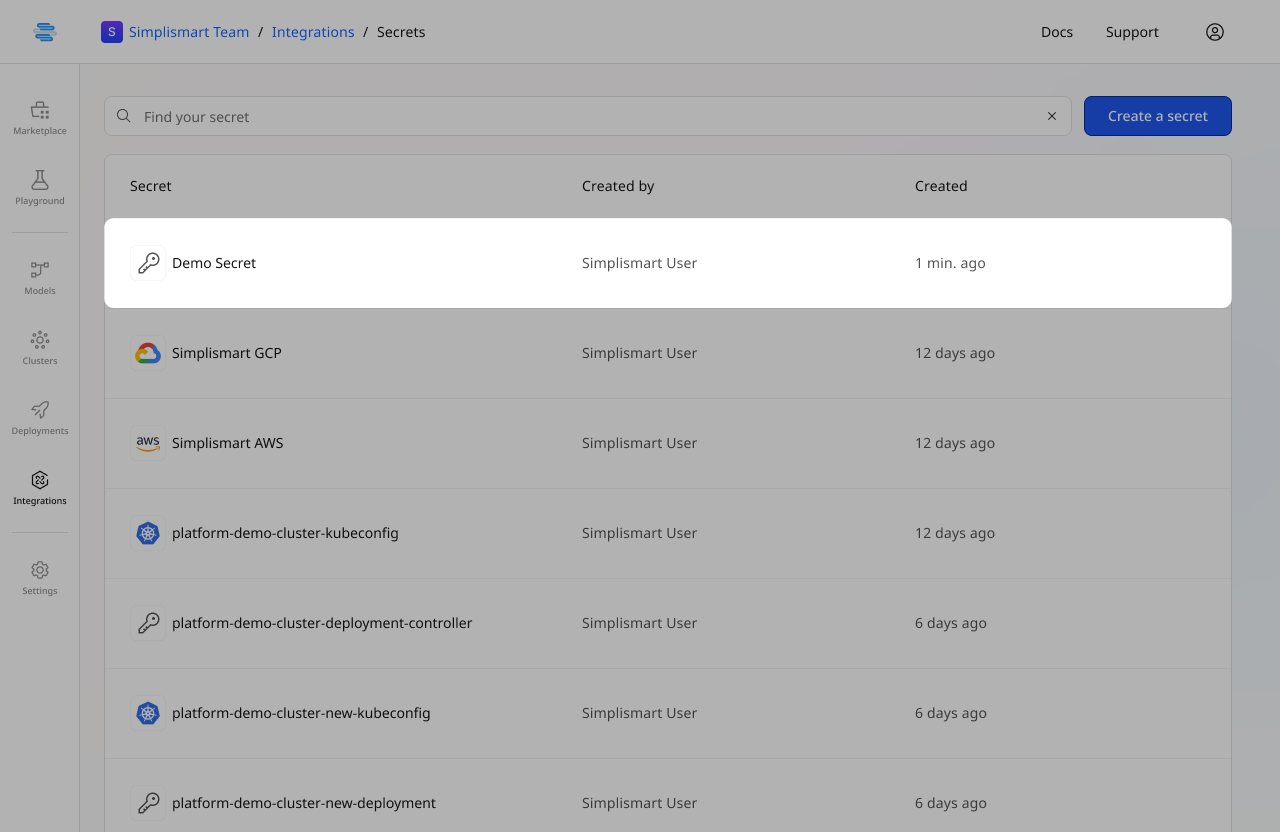
Please ensure that the linked secrets have the below mentioned access levels.
- AWS : Role with
AdministratorAccesspolicy should be attached on the account level. - GCP :
OwnerRole should be assigned on the project level. - Azure :
ContributorRole should be assigned on the subscription level.